I Tested ChatGPT Agent on Real Work Tasks: How You Can Use It Too
Hands-on guide: how to prompt it, what it can really do, and lessons from my own experiments
I'll be honest: I've been waiting for this one. Agent Mode has been rolling out across different regions, and with Romania typically being among the last on OpenAI's list, I figured I'd be waiting for a while.
But not long ago, that little "Agent" toggle appeared in my ChatGPT interface, and I immediately dropped everything to test it.
Why the excitement? Because this isn't just another ChatGPT update. This is the difference between having a smart conversation partner and having a digital employee who can actually do the work while you grab coffee.
This guide shows what ChatGPT Agent Mode is, how it differs from regular ChatGPT, how to prompt it, and three experiments I ran with it: creating presentations, drafting an eBook, and turning web research into spreadsheets —plus other ideas you can use it for.
Sponsor Spotlight: Guidde ✨
Guidde is an AI-powered platform that turns any workflow into a step-by-step video guide (captions, highlights, voice-overs included). Great for onboarding, support, or just cutting down those “can you show me how?” pings.
What ChatGPT Agent can do (that regular ChatGPT can’t)
When most people think of ChatGPT, they picture a conversational tool that generates text. Agent Mode, however, is a different beast.
OpenAI describes it as a “virtual computer” that lets GPT act on your behalf. Think of it as moving from chatting with AI to having an assistant that operates directly on your data and tools.
Here’s what it can do:
Browse and interact with websites. It can click links, scroll pages, fill forms and even close pop‑ups. You watch its virtual cursor move while it navigates.
Read and manipulate your files. CSVs, PDFs, Google Docs or Drive folders can be uploaded and analyzed. It’s like giving GPT access to your desktop.
Run code and handle data. There’s a built‑in Python environment, so the agent can clean spreadsheets, generate charts or build reports.
Create documents, presentations and spreadsheets. You can ask for slides, tables or PDF reports, and the agent will assemble them autonomously.
Use connectors. It can connect to services like Gmail, Google Drive, Calendar or GitHub, so it can pull data or send emails without you switching apps.
The good and the not-so-good
With normal ChatGPT, you’re limited to the text you type in and the tools you switch between manually. Agent Mode changes that by keeping state across steps, orchestrating different tools, and remembering what you’ve uploaded.
In practice, that means you can hand it a broader goal and let it work through the smaller pieces on its own. Once you try it, it really feels less like “a chat” and more like working with an assistant who can actually take tasks off your plate.
The good:
It actually does the work. You can watch it click, scroll, upload files, and run code. No juggling tabs or endless copy-paste.
Great for messy, multi-step tasks. Planning a trip, pulling together research from different sites, or organizing a stack of files - things that normally eat half a day can be handled in one run.
Cuts out the grunt work. From cleaning up spreadsheets to formatting reports to building first-draft slides or emails, it takes care of the tasks most people postpone until the last minute.
You stay in control. You can pause mid-run, ask “where are you at?” or redirect it without losing progress.
Frees up your brain. Instead of burning focus on admin tasks, you can spend your energy on decisions, creativity, or strategy.
Unlocks “wouldn’t-do-otherwise” projects. Like drafting an eBook or analyzing 90 days of SEO data, things too tedious to even attempt manually.
Turns experiments into repeatable workflows. Once you figure out a prompt that works, you can save it and reuse it as a playbook.
The limitations:
Don’t expect perfection. Presentations, reports, or designs are functional but plain. Best used as drafts, not finished products.
Speed. Tasks you could do in a couple of minutes often take it 15–20, so it’s better reserved for complex, multi-step work where the time savings really add up.
Reliability quirks. It can misclick, freeze on pop-ups, or stop too early, and many sites block automated browsing or throw CAPTCHAs it can’t solve, so for sensitive sites or logins, plan to step in manually or use exports/APIs instead.
Message limits. Runs eat into your paid quota, so plan in regular ChatGPT first and let the agent handle execution.
Overconfidence. It often sounds convincing even when wrong, so always double-check facts, numbers, and assumptions before using the output as-is.
Privacy and security. On the open web, it can be tricked into leaking data or misfiring, so only grant minimal permissions and watch closely on sensitive tasks.
Putting Agent Mode to the test
To move beyond theory, I put the agent through its paces on three real tasks. My goal was to see where it shines and where it struggles.
1) Creating presentations from scratch
The general capability: Agent Mode can build complete presentations on any topic, researching information, structuring content, adding visuals, and creating slides, all from a single prompt.
My experiment: I asked it to create a presentation on AI's impact in education.
Step-by-step tutorial created with Guidde:
Here's what happened: It researched current trends, found relevant statistics, structured the content logically, and created a full presentation. Not the most beautiful slides, but definitely functional and well-researched.
Then I pushed further. I asked it to add my logo and use my brand colors. It did that too, pulling the visual elements and applying them consistently throughout.
The outcome: The design wasn’t award-winning, but it can still save hours of research and slide creation. Here’s what the result looks like. For a more polished look, I’d still lean on Gamma or Canva with its newer AI features.
The main lesson: Be specific about structure and design up front. If you want citations or a certain slide count, say so. If you need custom colours or fonts, upload your assets before starting. This run was almost no-prompt, and while it worked, if you want something truly usable you need to invest more in your input.
What else you could use this for:
Client presentations - Research their industry and create custom pitches
Team updates - Turn your project data into executive summaries
Conference talks - Build speaker decks with current industry data
Sales presentations - Create prospect-specific materials at scale
Training materials - Develop educational content for workshops
2) Building an eBook from files and research
The general capability: Agent Mode can merge your existing materials with external research, reorganize them into a logical flow, and produce a polished document (e.g. PDF or Word).
My experiment: I uploaded several of my past Substack articles from Google Drive and asked the agent to turn them into a self-contained beginner’s guide to AI. Wherever my content had gaps, I instructed it to pull in additional material from trusted external sources.
My prompt:
You are my AI research assistant and editor. Your role is to synthesize my past writing and external trusted resources into a coherent, well-structured beginner’s guide to AI.
Inputs:
• Uploaded Google Docs with my past Substack posts (topics include: AI basics, prompting, making AI more creative, recursive prompting, critical thinking, cognitive biases)       .
• Approved external sources you can use: OpenAI documentation, Anthropic resources, Google AI explainers. Do not use low-credibility blogs or unverified third-party content.
Tasks (step-by-step):
1. Read and cluster my uploaded articles into logical themes (AI basics, prompting, thinking with AI, pitfalls/biases, advanced techniques).
2. Identify knowledge gaps that prevent this from being a self-contained beginner’s guide.
3. Use browsing to gather missing material from the approved sources (definitions, beginner-friendly frameworks, practical examples).
4. Draft a 20-page eBook outline with 4–5 main sections:
• What AI is and how it works
• Prompting basics (techniques + frameworks)
• Common traps and cognitive biases when using AI
• Advanced methods to tap into AI’s “superpower”
• Thinking with AI (recursive prompting, borrowing expertise, catching biases))
5. Expand the outline into a full draft, weaving my posts + external material together smoothly.
6. Format the content into a clean, skimmable PDF eBook with:
• Title page
• Introduction
• 4–5 themed chapters
• Conclusion
• References / resources list
Tools & constraints:
• Use browsing only for filling factual or conceptual gaps.
• Keep references clear and link back to credible sources.
• Ensure the language stays in my writing style (casual, practical, reflective).
• Do not hallucinate - if unsure, flag gaps instead of inventing.
Deliverables:
• A polished 20-page PDF beginner’s guide to AI (essentially an “AI for Dummies” style resource), written in plain language.
• Use plenty of examples, metaphors, and relatable comparisons so the content is easy for beginners to grasp
• Clean, skimmable layout with subheadings, bullet points, and space for visuals.
• Draft table of contents + working introduction.
• References page with links to sources used.
Constraints & persistence:
• Continue until the full eBook is generated.
• If errors occur (e.g. login, popups, or formatting issues), retry and document where you stopped.
• Batch multi-step reasoning to minimize message count (I’m on a Plus plan with 40 monthly agent messages).Step-by-step tutorial created with Guidde:
Here’s what happened: The agent pulled together my uploaded posts, clustered them into themes, and added extra context from external resources. It created an introduction, connected the sections smoothly, and generated a structured PDF.
The outcome: It produced an 11-page draft (shorter than I asked for) that actually read like a beginner’s guide rather than a random collection of posts, though it wasn’t publish-ready. Here’s the draft. In terms of quality, it was comparable to my earlier experiments with Manus.
The main lesson: Even with a solid draft, output quality depends entirely on input. I forgot to specify including prompts and to provide a clear outline, so the result fell short. AI can assemble, but the real insight has to come from us. Without a well-crafted brief, you risk wasting credits instead of getting the output you want.
What else you could use this for:
Employee handbooks - Compile from internal docs
Training manuals - Build from multiple PDFs or slides
Study guides - Summarize research papers into structured notes
Knowledge bases - Combine blog posts or whitepapers into a reference library
Digital assets - Repurpose existing content into guides, eBooks, or templates for giveaways or sales
3) Automating web research into Google Sheets
The general capability: Agent Mode can browse websites, extract structured information, and push it directly into Google Sheets or CSV files.
My experiment: I asked the agent to crawl the Y Combinator company directory.
My prompt:
You are a data assistant. Please:
1. Visit https://www.ycombinator.com/companies
2. For each company listed, click in and extract: company name, location, category/description, tagline, website URL.
3. Populate a Google Sheet in my Drive with those fields.
4. Then, for each company, perform a web search to find publicly available contact information (e.g., contact page or generic email), and append it in the sheet under "Contact Info".
5. Flag any privacy or scraping limitations detected and stop if required.Step-by-step tutorial created with Guidde:
Here’s what happened: The agent navigated the site, clicked through company pages, extracted the fields, created a sheet in my Drive, and even appended contact info from company websites. The sheet was raw but accurate enough to work with.
The outcome: A list of startups and contacts that would’ve taken me hours to build manually. What impressed me most was how it pulled the contact details straight from company websites. That’s where the agent really proves its value.
The main lesson: Always set expectations up front. Specify how many entries you want (otherwise it may stop at the first page, like mine did with 20) and what output format you prefer (Google Sheet vs. CSV). Be ready for login or connector errors that may need manual intervention.
What else you could use this for:
Lead lists – Build from online directories
Speaker bios – Collect into a single spreadsheet
Competitor tracking – Monitor products and updates
Supplier research – Compare vendors across multiple sites
How to prompt: Agent vs. normal ChatGPT
Regular ChatGPT is conversational. You provide information in chunks, ask clarifying questions, and iterate. Agent Mode needs a different approach.
The more context you give and the clearer your deliverables, the better the agent performs. It’s not mind‑reading; it’s following instructions. When in doubt, break your goal into numbered steps and always specify the format of the output.
Here’s a prompting structure that has worked for me:
Set expectations up front. A clear role helps the agent choose appropriate tools.
List your inputs. Enumerate uploaded files, connectors or seeds. If a file contains multiple datasets, describe what each tab or column represents.
Spell out the tasks. Use an ordered list. The more granular the tasks, the easier it is for the agent to check them off.
Specify tools and constraints. Tell it when to use browsing, when to rely solely on uploads, and when to pause for approval.
Outline deliverables. Be explicit about output formats.
Include constraints and persistence. Remind the agent to continue until the task is complete, even if it encounters pop‑ups or login prompts.
Prompting an agent takes longer than writing a one‑line request, but the payoff is autonomy. The agent can run for 10‑30 minutes without intervention, freeing you to do other work. If you’re a Plus user, plan your tasks carefully. Complex workflows can consume a chunk of your monthly allowance.
Most common ChatGPT Agent use cases and practical applications
Based on real user experiences and my own testing, Agent Mode works best for:
Research & Reporting
Multi-source research projects - Gathering data from 5+ different websites and combining into reports
Competitive analysis - Researching competitors across multiple platforms and creating comparison spreadsheets
Market research - Collecting industry data, trends, and creating executive summaries
Academic research - Finding papers, extracting key findings, and organizing citations
Content & Marketing
Content repurposing - Taking one blog post and creating Twitter threads, LinkedIn posts, email newsletters
SEO optimization - Analyzing existing content and suggesting improvements based on search data
Social media research - Finding trending topics and creating content calendars
Email campaign research - Personalizing outreach by researching prospects and their companies
Data Processing & Analysis
Spreadsheet automation - Cleaning messy data, creating formulas, and generating charts
Report generation - Taking raw data and creating formatted presentations
File organization - Sorting through documents and creating structured systems
Survey analysis - Processing responses and identifying patterns
Administrative Tasks
Travel planning - Researching flights, hotels, activities and creating detailed itineraries
Event planning - Finding venues, comparing prices, creating logistics spreadsheets
Form filling - Completing applications and submissions (with your supervision)
Appointment scheduling - Finding available slots and coordinating between calendars
Email handling – Drafting or replying to emails in your writing style (once you feed it samples to learn from)
These are the kinds of tasks where a virtual assistant truly helps. If you need high‑stakes precision or real‑time interaction, it’s less reliable.
Experiments I don’t fit into the weekly posts
Since this newsletter can’t fit everything I build, I set up an an AI BLEW MY MIND space inside
’s AI Vanguard community on the Mighty Networks app.In there I’m sharing automations, prompts, and workflows, plus experiments and tricks that don’t always make it into posts.
So far in my “Daria Labs” space, I’ve shared tips on making the most of GPT-5 and a free YouTube transcription automation, and today I’ll be adding a few prompts you can copy, paste, and adapt for ChatGPT Agent.
And it’s not just one-way sharing. It’s where we can actually talk, not just read.
Getting started: your first Agent Mode experiment
If you want to try Agent Mode, start with something low-stakes where you can easily verify the results:
Simple research task - Ask it to research 5 companies in your industry and create a comparison spreadsheet
Content creation - Give it a blog post and ask it to create social media content for 3 platforms
Data organization - Upload a messy CSV and ask it to clean and analyze the data
Presentation building - Ask it to create a presentation on a topic you know well (so you can check accuracy)
Remember: It's not magic, but when used properly, it can handle work that would otherwise take you hours. The key is understanding when to use it, and when regular ChatGPT or manual work is the better choice.
The opportunity sitting right in front of us
Not gonna lie, Agent Mode kind of blew my mind. Yes, it's still in beta, and yes, there are plenty of rough edges. But watching ChatGPT actually navigate websites, pull data from multiple sources, and create complete deliverables while I worked on something else? That felt like crossing a real threshold.
What strikes me most is how accessible this is now. A few years ago, you’d need coding skills or enterprise budgets for this. Today, anyone with a $20 subscription can have an AI assistant that researches, creates slides, or cleans data.
One of my readers,
, put it perfectly: "AI makes me want to live for another 76 years and see where it leads." I couldn't agree more. But that potential only matters if you use it. The real excitement comes when you show up with curiosity, experiment, and realize what these tools can actually do for you.So if you got access to Agent Mode, don't just read about it. Try it. Start small, write clear prompts, and see where it takes you. We're still early enough that figuring this stuff out gives you a real advantage.
The opportunity is right in front of us. Let's not let it slip through our hands.
How I can help you beyond this newsletter
I also work one-on-one with a few people to help them integrate AI into their workflow so they can save time, reduce friction, and scale what matters most. If that’s what you’re after, just hit reply.
Till next time,
Daria

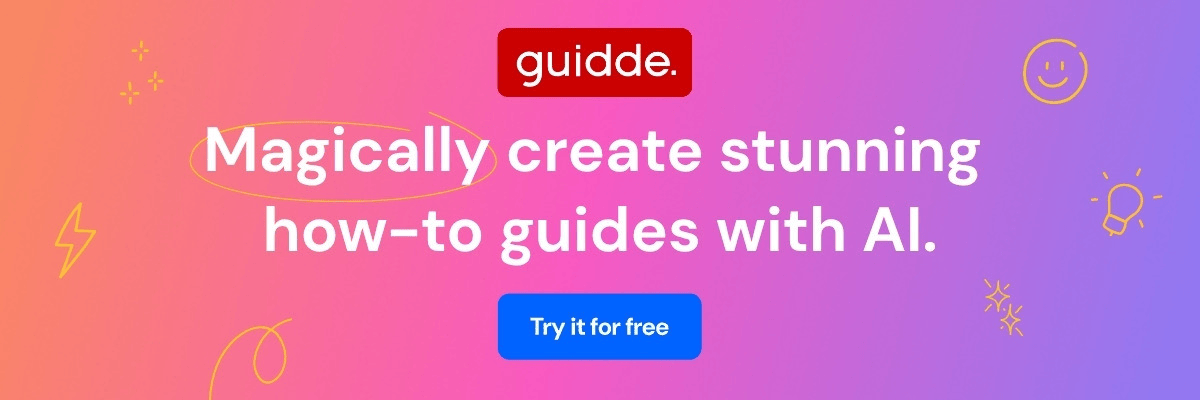
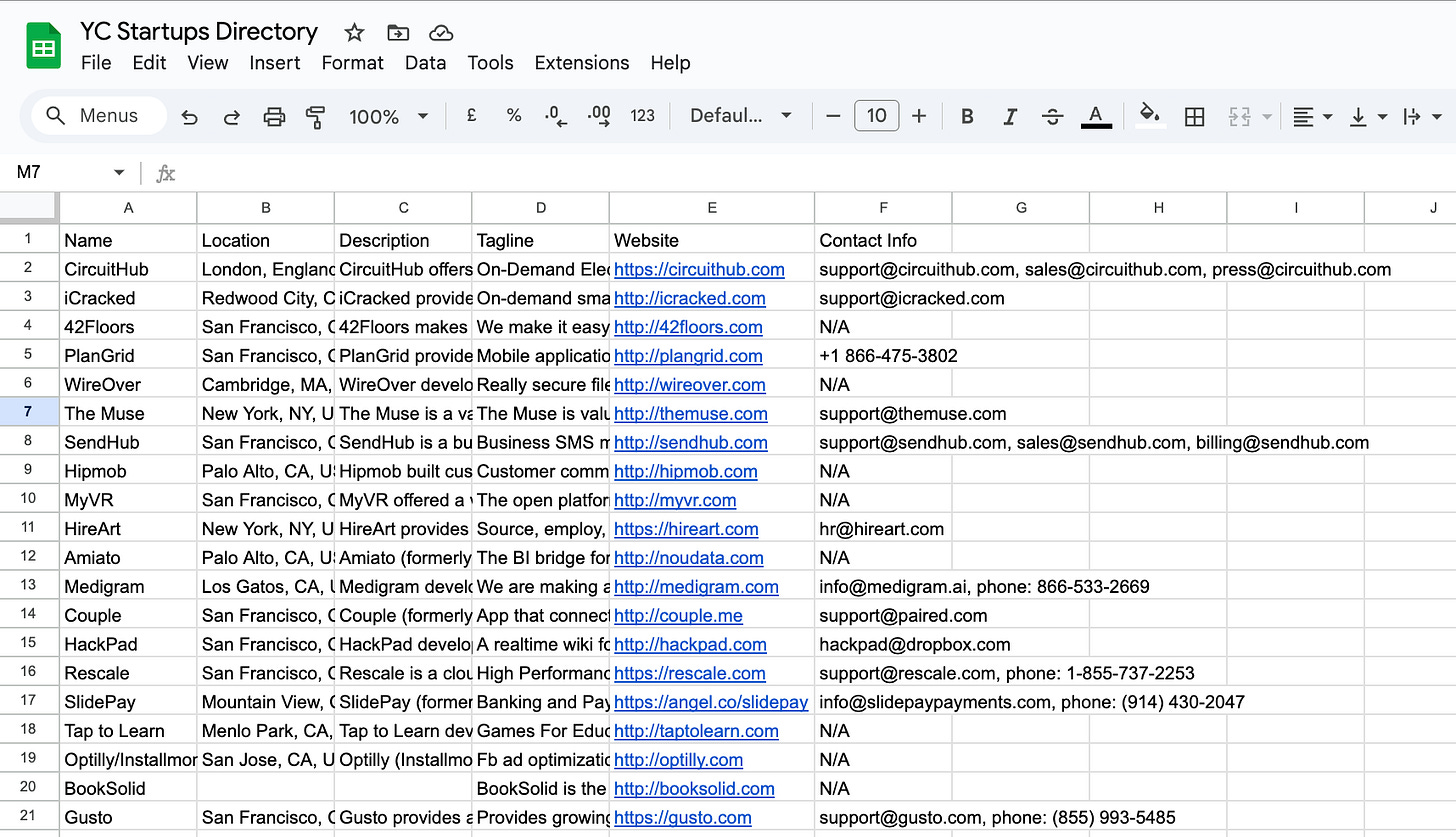
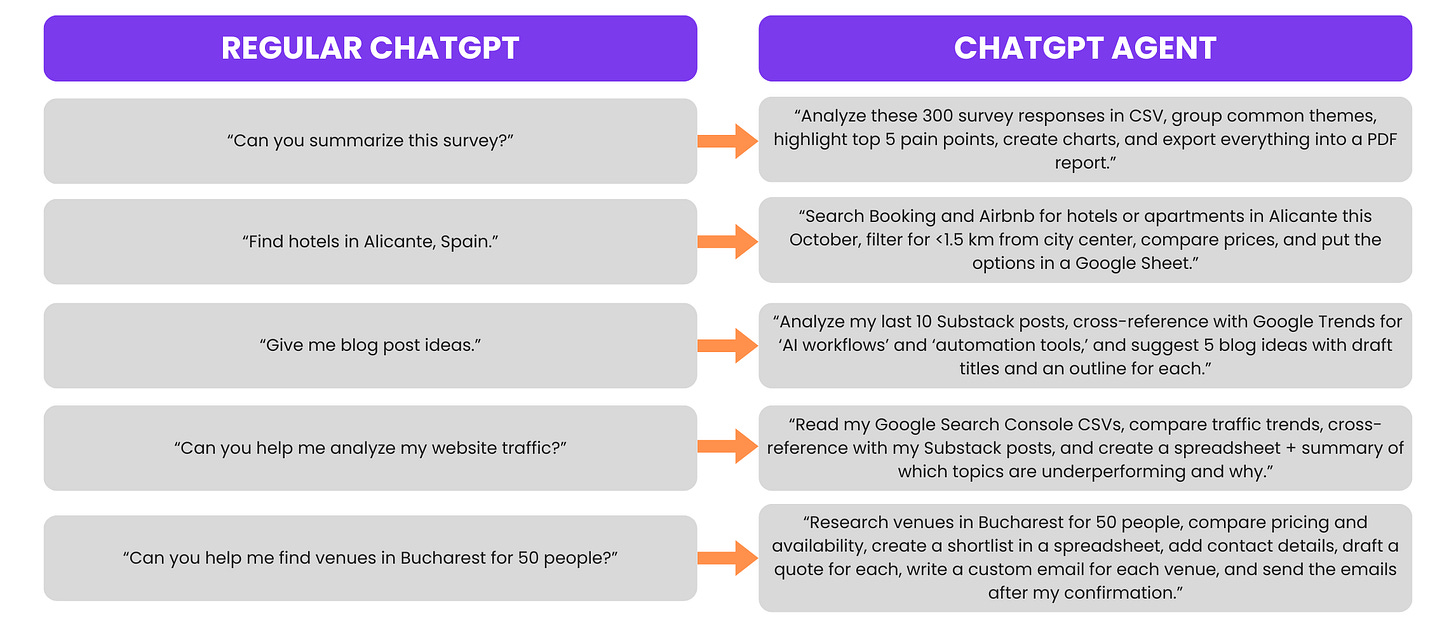

Love this hands on guide and really appreciate your using of Guidde for the process, Daria! I might give Guidde a try! Thanks for putting up such an informative read.
Having used Manus, I somehow didn't find this upgrade of ChatGPT that exciting. Manus has severe interface acccessibility issues for screen reader users, but it definitely performs some very complex tasks fasgter. For example: I asked Manus to list out all the smartphones on Amazon India that costs less than Rupees 10,000 and got the list in less than ten minutes.
But ChatGPT has always been my goto tool for writing, proofreading and correction. The agentic tools are good for web search, getting some documents ready --such as worksheets for my writing community.
This is an interesting post. Thanks for the share.