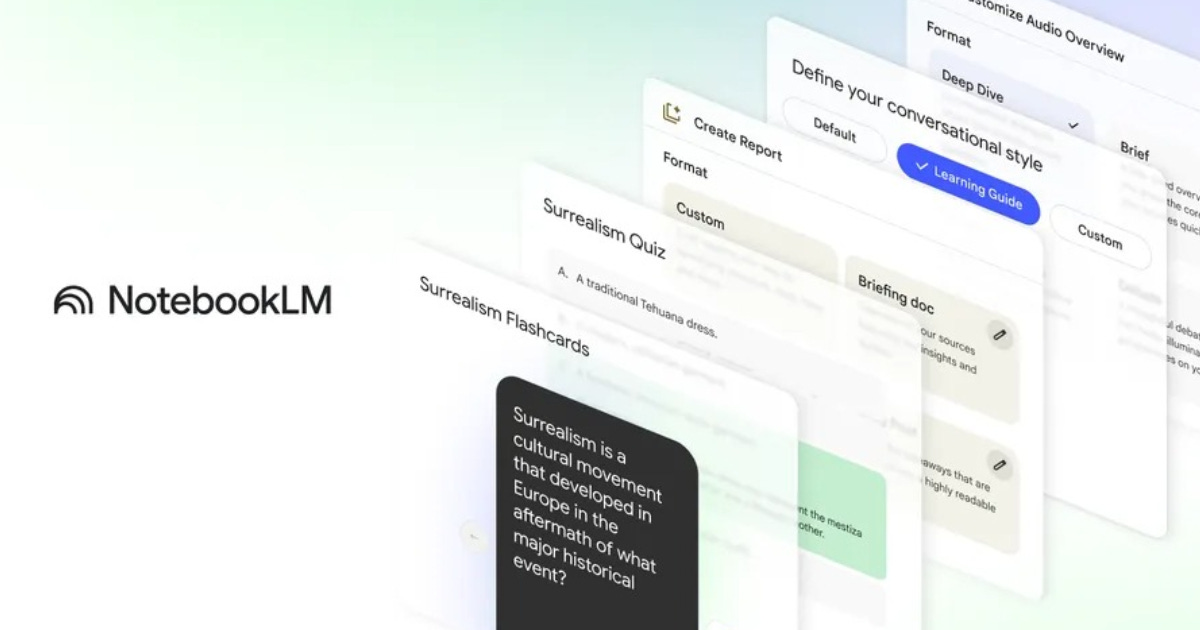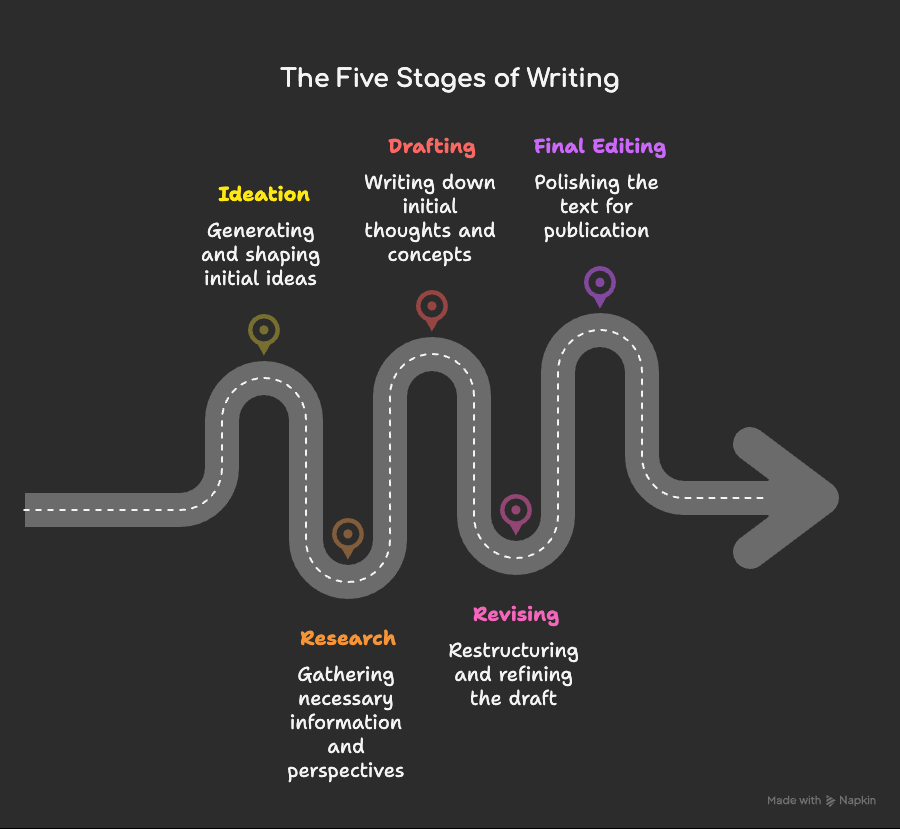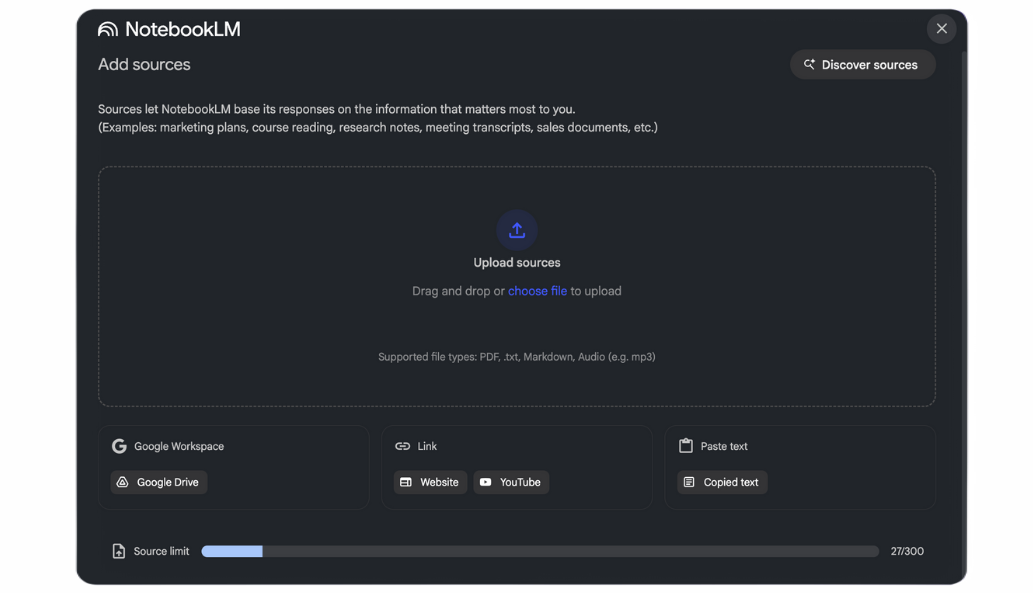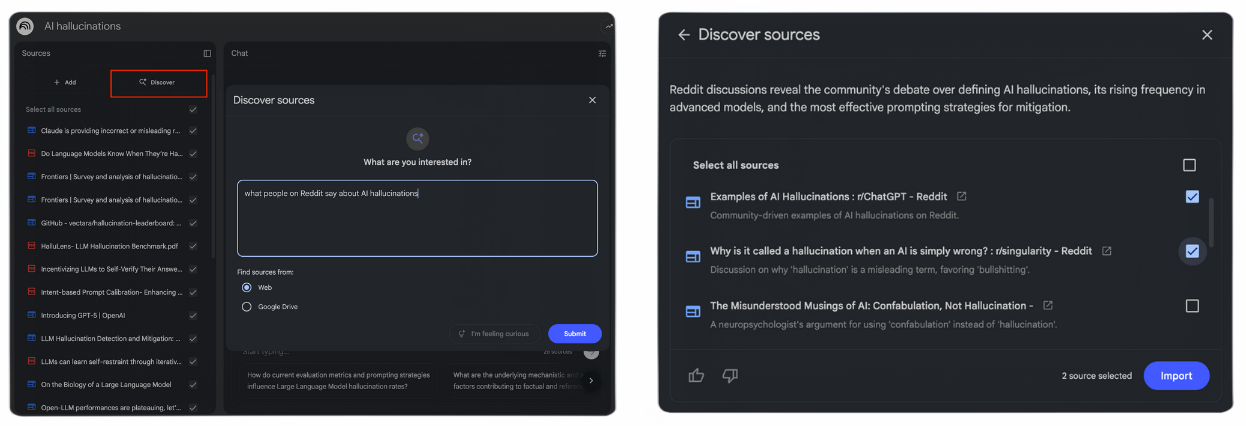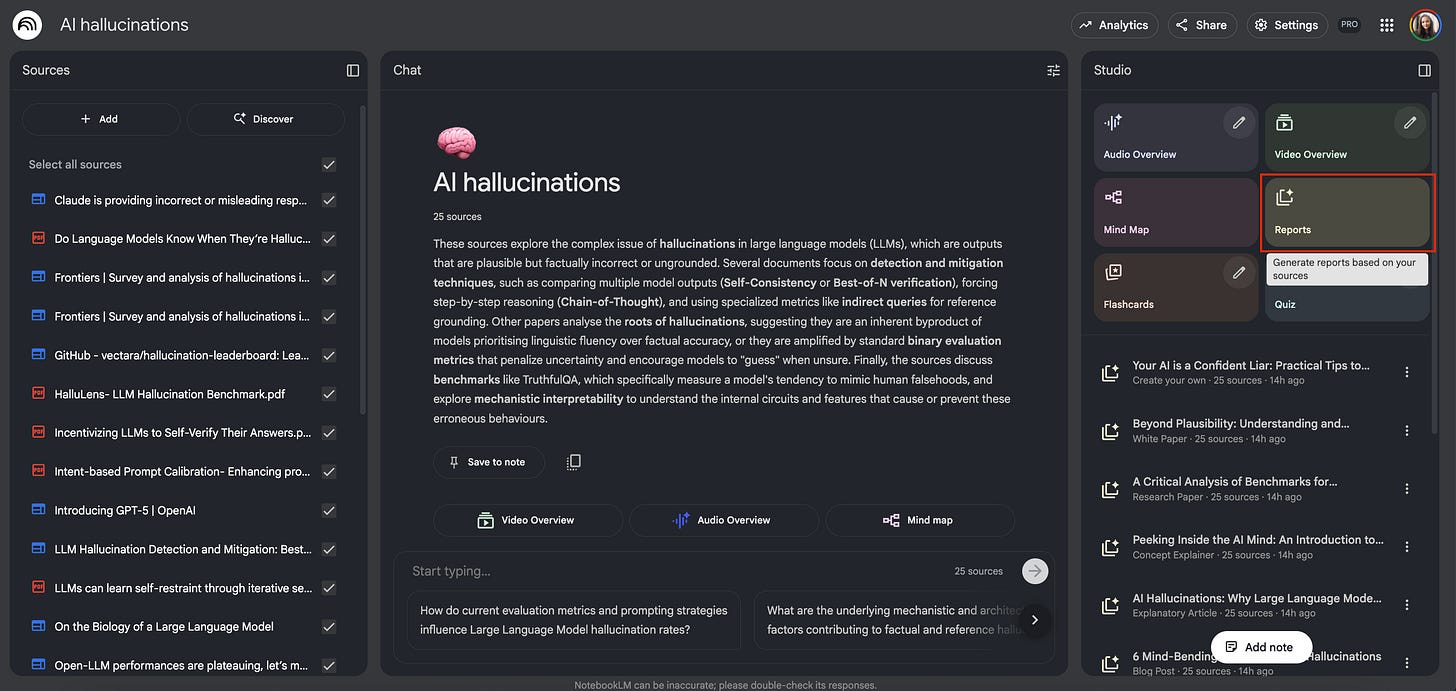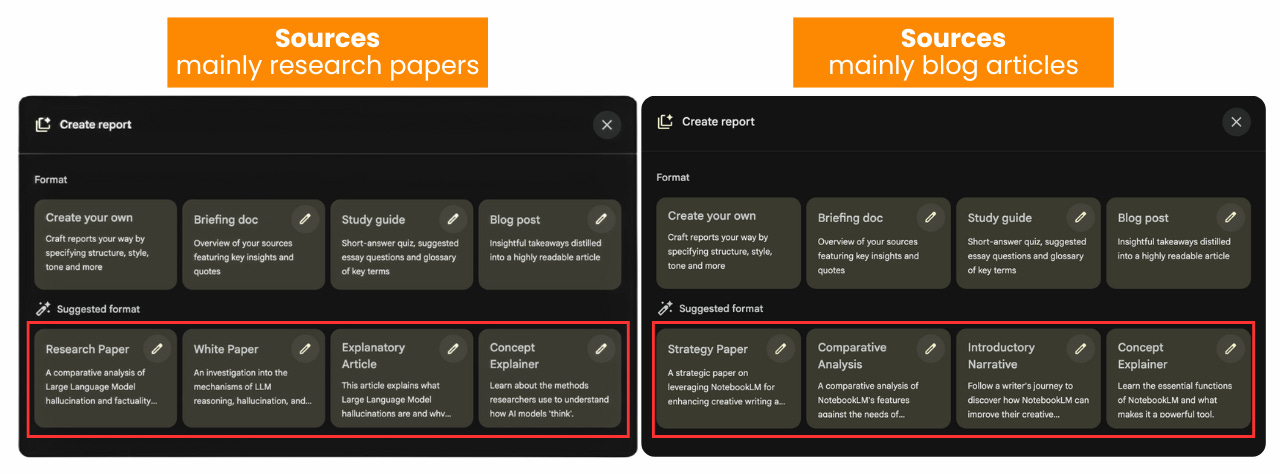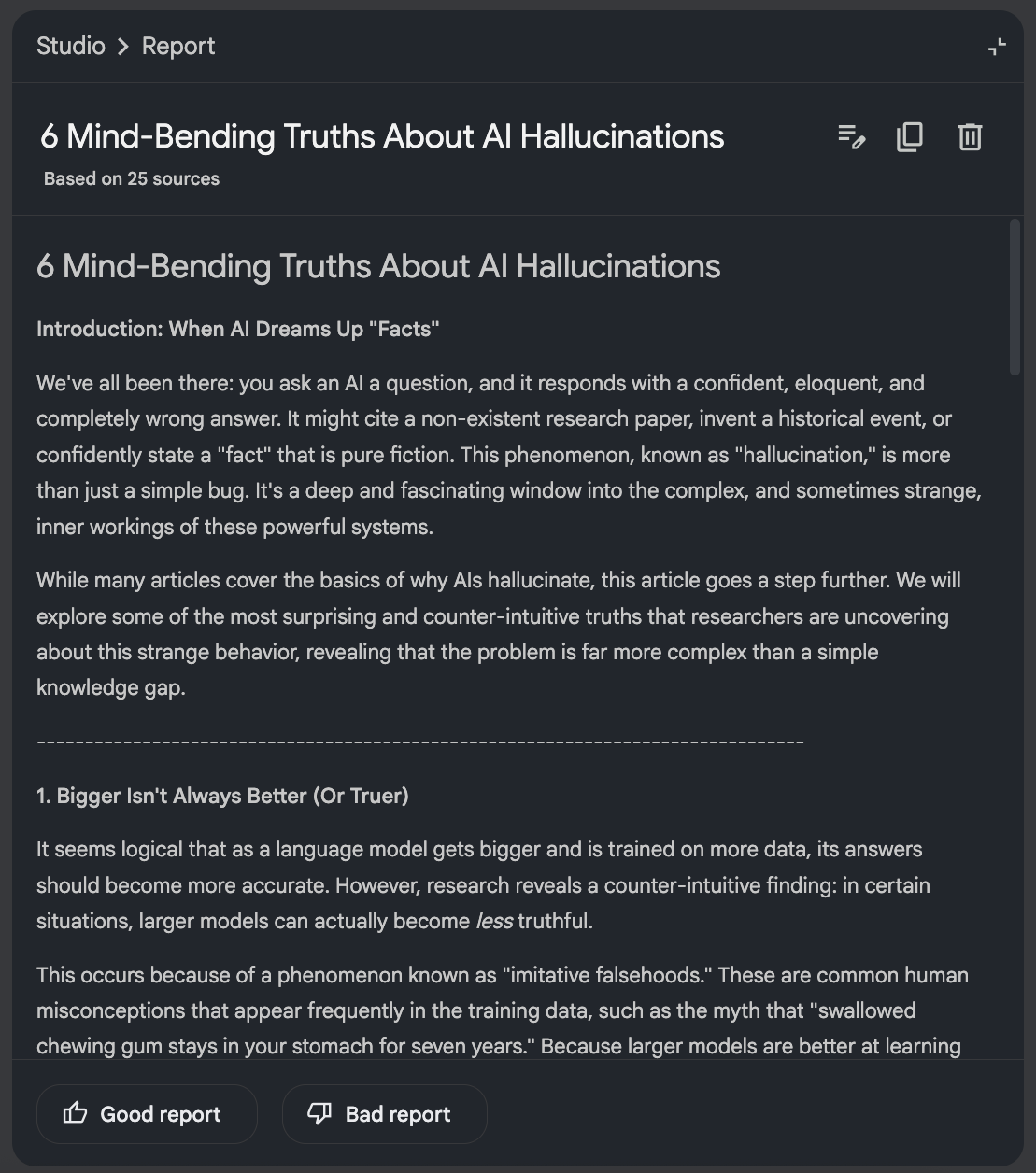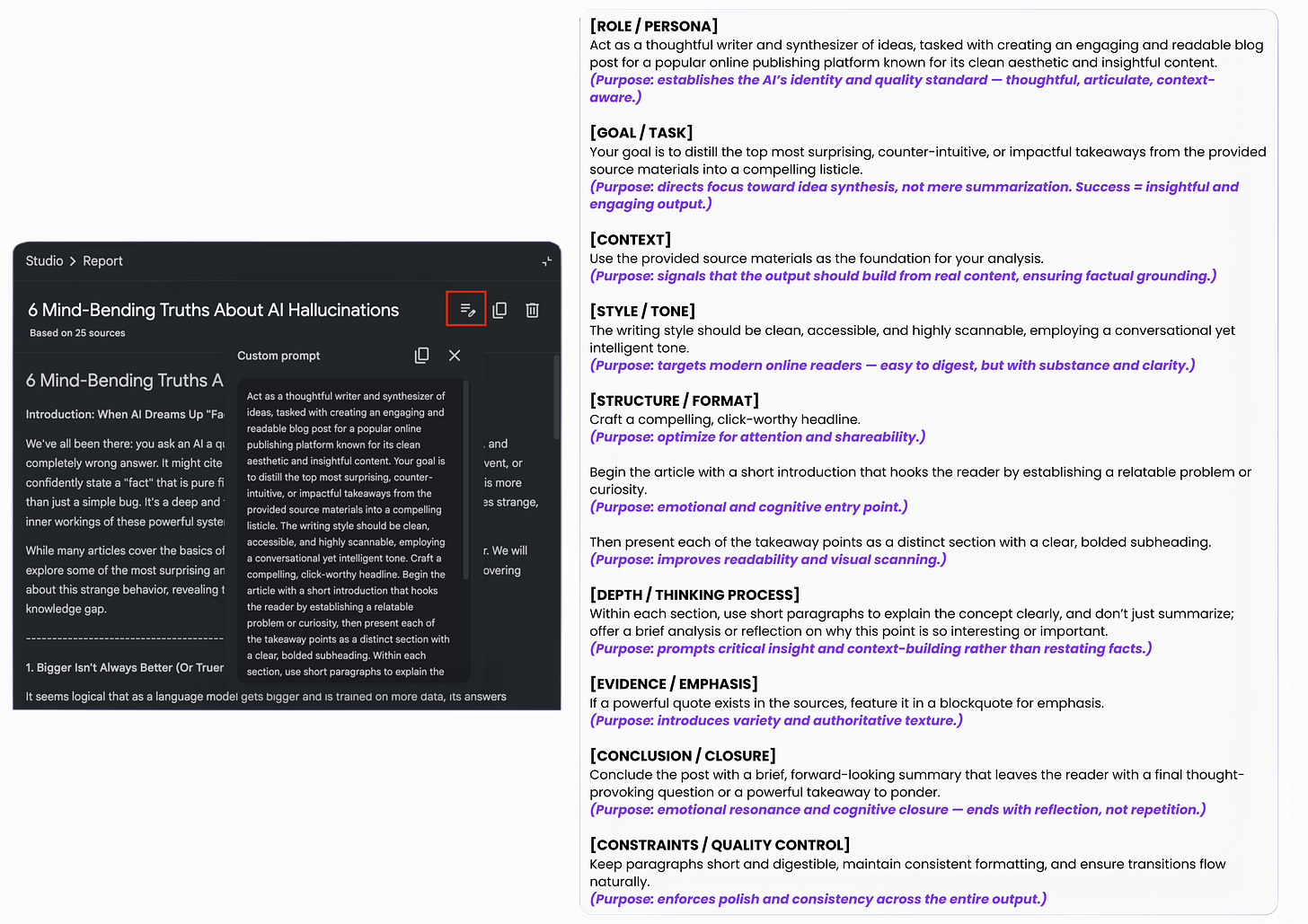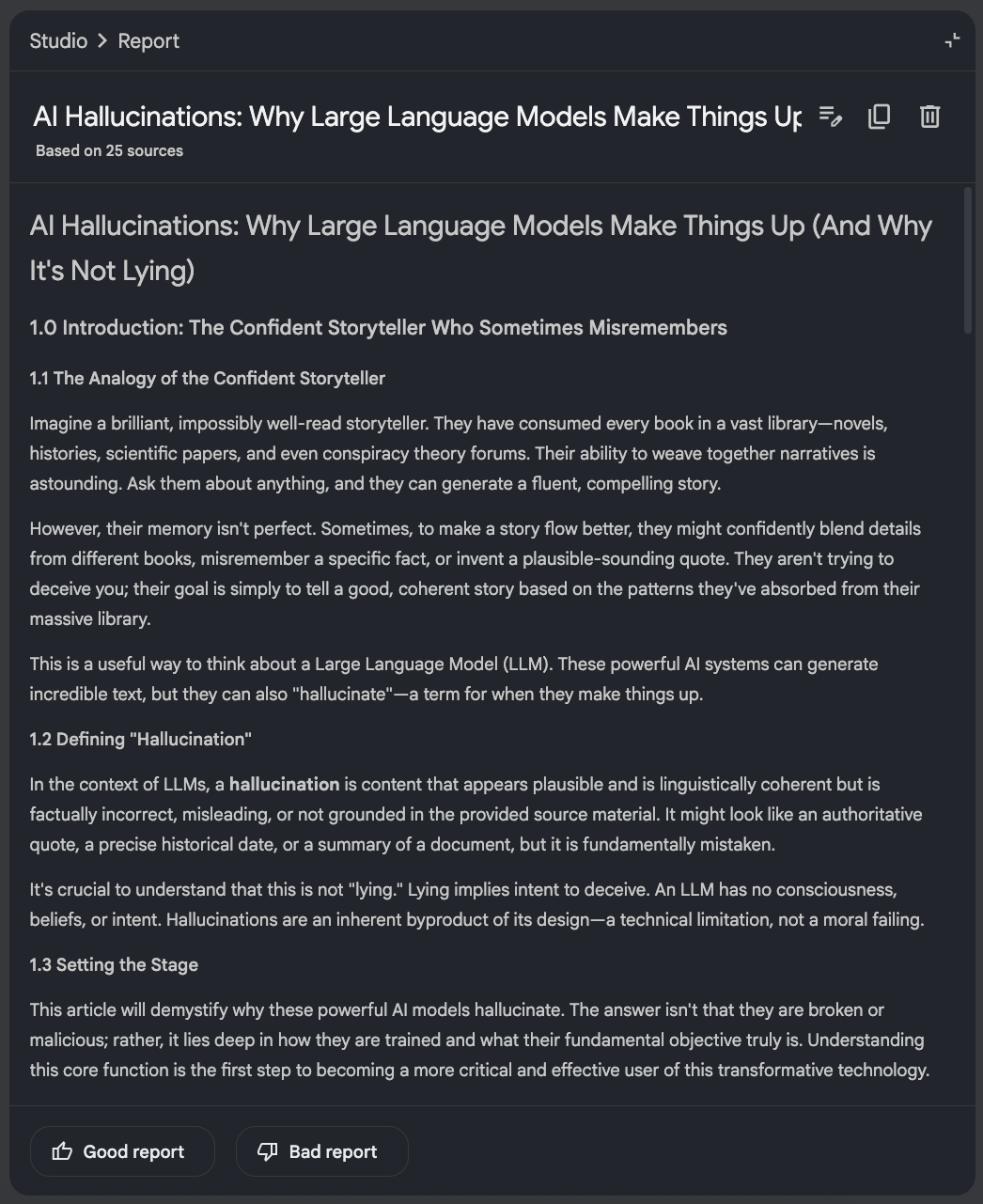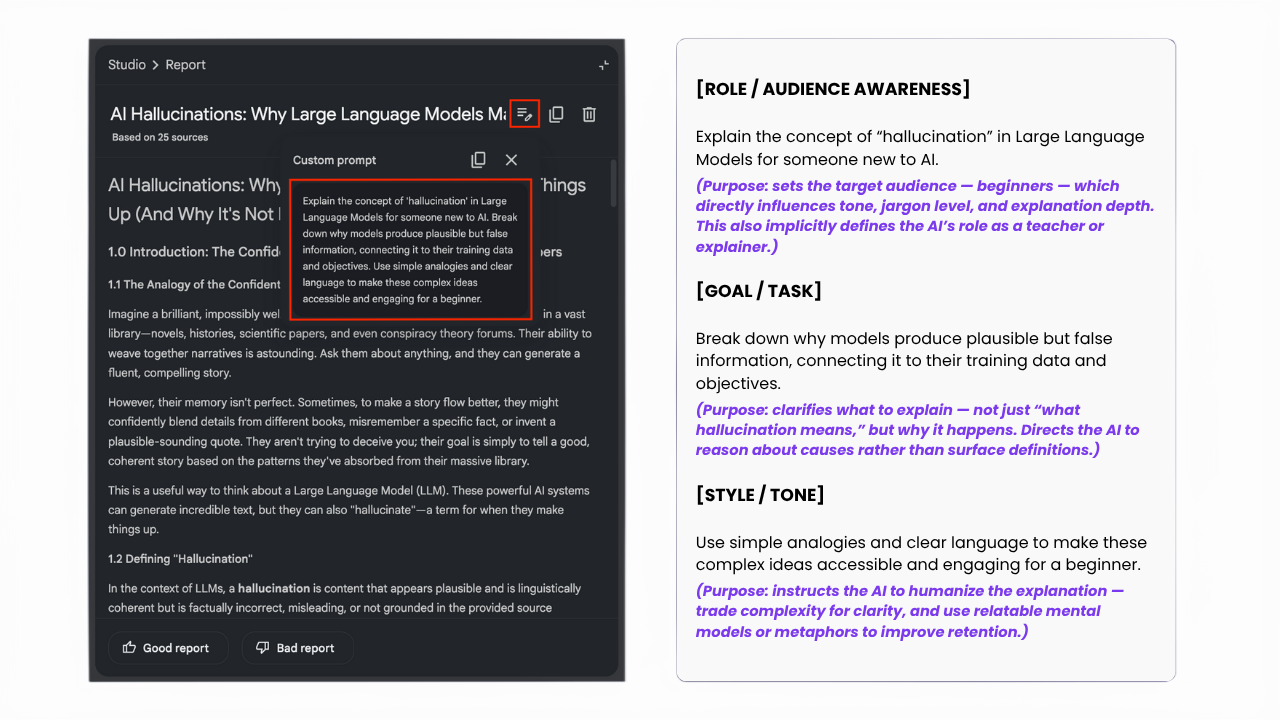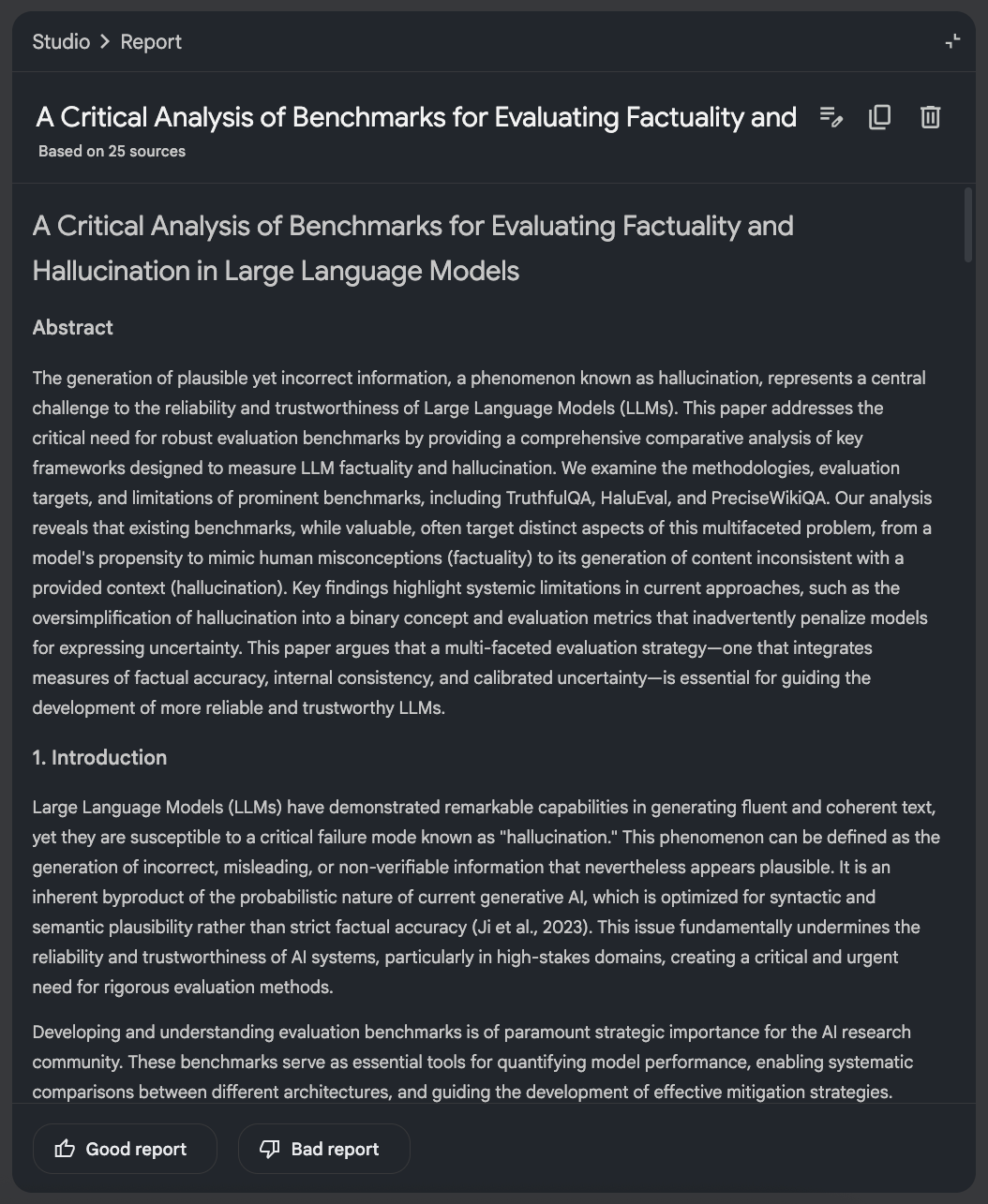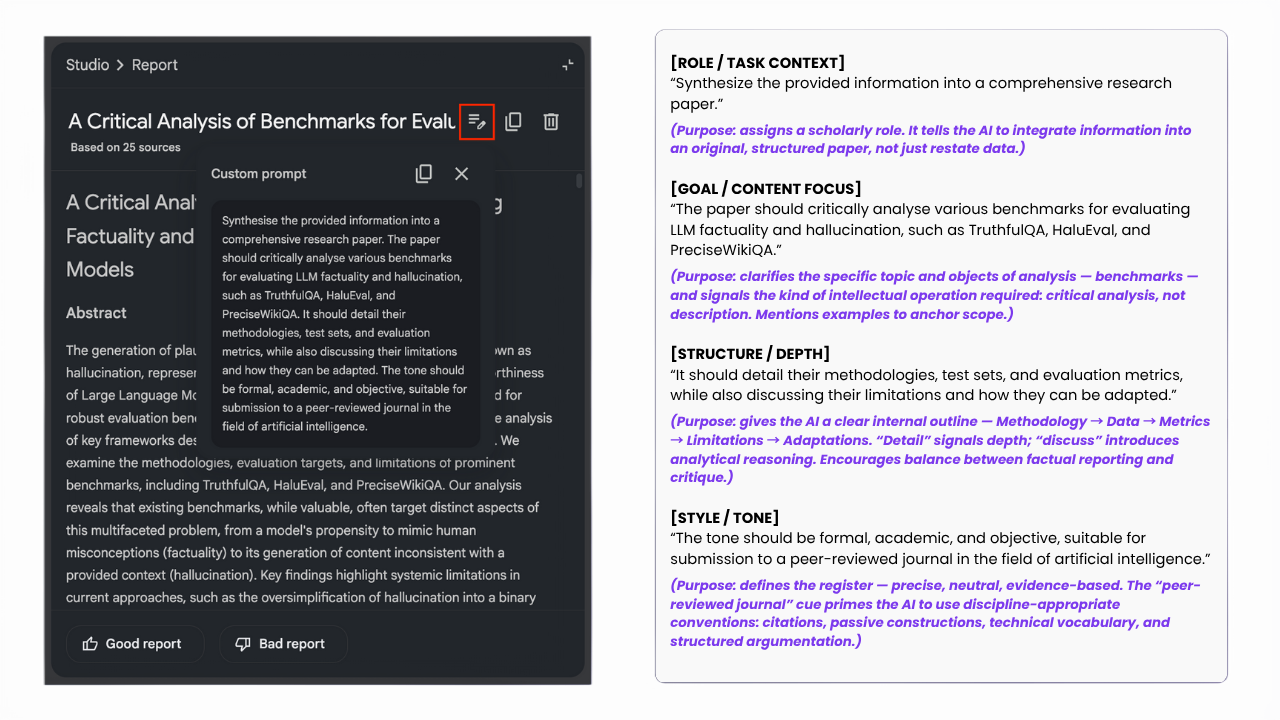I Figured Out How to Make NotebookLM Write Like Me
I thought NotebookLM was just for research. I was so wrong.
Whenever I try to write something research-heavy, it never starts with words on a page.
It starts with tabs. Fifteen, sometimes more.
Each holding a different piece of the puzzle: a study, an article, a quote, a random post that sparked a thought. Then come the screenshots, the half-written notes, the ideas buried in my Docs from months ago.
The actual writing turns into an endless cycle of switching and searching, trying to connect the dots and shape them into something coherent.
Most people think writing takes time because of the typing, the editing, the polishing.
And while that’s true, for me the harder part comes earlier. The thinking. The connecting. The experimentation. That’s where most of the hours go.
When I write, I usually start from a topic I want to figure out, something I’m trying to make work better for myself or for you.
By the time I start, I already have a direction in mind and a rough outline of how I want to explore it.
The research comes next, to see how others approach the same problem, what has worked for them, and where the gaps are. That’s where things often get messy, because every new piece of information opens another path worth following.
And because so much of what I write relies on research, I’ve been using NotebookLM for months to collect sources and have conversations about them.
Over time, it became a space where I could organize ideas, trace connections between them, use the chat to make sense of my sources, and return to earlier insights whenever I needed them.
Then, in September, NotebookLM expanded its Reports feature, allowing you to generate different types of reports from your notes and sources.
That update caught my attention.
Most people, myself included, use NotebookLM as a tool for research or learning.
But over time, I started to wonder if it could also help with what comes after research: the writing itself.
Because writing, at least for me, is less about producing text and more about working through information, experiments, and observations until they turn into something you can use in practice.
So I decided to find out if NotebookLM could go beyond collecting research or helping me learn about a topic and actually help me turn my own drafts into something more complete.
Let’s see how that went.
What we’ll cover today
What the Reports feature in NotebookLM does and how it works
How I used it for creating drafts based on my sources
How I used it to expand my own initial drafts and pack them with more research
The trick that makes the final output sound like you - your tone, your voice, your style (who would’ve thought a tool built for research could do that?)
Testing how far NotebookLM can go for writing
So this time, we’ll focus on article writing, but I’ve been exploring a lot of other ways NotebookLM could be useful.
From helping fiction writers build worlds to supporting lawyers who work with long contracts and research-heavy documents.
If you’d like me to cover any of those next, vote below. And if you don’t see something that fits your work, just comment, reply to this email, or drop a message in our chat.
For now, let’s see how far we can push it for writing, starting from research and continuing through drafting and refining.
We’ll skip the ideation stage and dive straight into the part where ideas start taking shape through research.
Step 1: Gathering sources
First, you create a new project in NotebookLM. You have three ways to work:
Option 1: Start from your own sources
Upload what you’ve already got:
PDFs and Google Drive documents
YouTube URLs or audio files (it’ll transcribe them)
Any links
Your own notes or markdown files
Option 2: Discover sources through AI
You can ask NotebookLM to find sources for you, using simple prompts just like you would with any AI model. It can search either the web or your Google Drive:
From the web: find new articles, papers, Reddit discussions, YouTube videos, and references related to your topic without manually searching.
From your Google Drive: resurface documents, notes, and research you’ve already saved but might have forgotten about.
Option 3: Mix both
Start with your own materials, then ask it to find more. Or discover sources first, then add your own notes and drafts.
My test project
For my test, I wanted to write about AI hallucinations, something I’ve been diving into for a while.
So I uploaded 25 research papers and articles on the topic, just dropped them all into one project.
Step 2: Exploring what NotebookLM builds from your research
Once your sources are in, you’ll see the Studio panel on the right side. That’s where you can process them in different ways, but in this walkthrough, we’ll focus only on the Reports.
NotebookLM offers different report formats, and here’s what’s clever: the suggested formats change based on what you uploaded. It essentially creates custom prompts from what it detects in your source materials. A pretty great feature, actually.
The formats that always stay the same are: Briefing doc, Study guide, Blog post, and “Create your own”, where you can write your own prompts to generate a custom report.
Step 3: Testing some default formats: what I actually got
Let me show you a few of the formats it generated, because they’re all a bit different and show how easily it adapts to what you need.
The Blog Post Format
I clicked “Blog Post” without giving it any instructions.
What it created: A 1,327-word article based on all 25 sources and picked its own theme: “6 Mind-Bending Truths About AI Hallucinations.”
The tone was accessible. It explained concepts in a clear, easy-to-understand way. It structured ideas well. And it assumed a non-technical audience, which is exactly what I’d want for an article.
How it created it: NotebookLM uses a built-in prompt for each report format.
I’ve included the default prompt below because it’s worth studying. It follows a solid structure built on prompt-engineering principles, which explains why the output is so coherent even without any input from me.
Breaking it down like this also gives you a useful template for your own projects. You can adapt a similar structure for different kinds of writing.
How you can use it:
Get a first article draft from scattered sources
Make sense of research in an easy-to-understand way
Great for content teams who need starting points for company blogs
Perfect for newsletter writers curating from multiple sources
The Exploratory Article Format
This one was different. It’s an exploratory article, meant to examine a topic and draw early insights rather than prove a point. NotebookLM suggested it automatically, based on the mix of sources I’d uploaded.
What it created: It generated 1,798 words. The structure was methodical. The tone was more formal and academic. It read like the early stages of a research paper, which makes sense given the format.
How it created it: This time, it built a custom prompt by analyzing my sources and adapting the instructions to their context. This happens whenever you choose a suggested format based on your sources.
How you can use it:
Academic essays and papers
Company methodology documents
Educational content for students or professors
Early-stage research documentation
The Research Paper Format
What it created: A 3,590-word research paper from scratch. Full academic structure. Abstract, methodology, findings - the works.
How it created it: Again, it created a custom prompt, analyzing my sources to combine benchmarks and findings from multiple papers.
How you can use it:
Academic researchers synthesizing literature
Students or professors working on papers
Combining your own findings with existing research
Here’s what I learned: default formats are just the beginning
These are only a few of the formats it can generate. The suggested options change depending on your sources, and most of them are really useful. They’re well-structured, save time, and make it easy to process large amounts of material.
For my type of work, the Blog Post report is actually the most helpful. I wouldn’t publish it as-is. It still needs fact-checking and human review like any AI output, but the tone is right, the explanations are clear, and it does a great job of breaking down ideas for a non-technical audience.
Still, it’s not quite my style.
I usually create practical, example-driven pieces that show you how to use tools, not just understand them.
That’s why the real power shows up when you start to customize - when you make it work for your voice, your workflow, and the kind of writing you actually do.
Going deeper: custom prompts and voice matching
This is where things got interesting for me. I wanted to test two things:
Can NotebookLM write in a specific style using custom prompts?
Can it actually match my voice?
So next, I tried two use cases:
Starting from my sources to generate a draft that’s ready for human polishing.
Starting from my own hand-written draft to expand it with more research and bring it closer to a final version.
But since NotebookLM doesn’t work like a regular LLM and doesn’t let you “train” it on your voice, I had to get creative.
I found a few workarounds that helped me push past its limits, getting it to write in my tone, in the right format, and with the depth I actually wanted.
In the next part, I’ll walk you through the exact process I used to make it work.
Step 4. Creating a draft in my voice from my sources with a custom prompt
First, I wanted a more practical angle: strategies and prompts people could actually use to reduce hallucinations. That’s my kind of stuff.